I an effort to consume less power, I am turning off my terabyte RAID server, and other full PC's but still want to maintain my automatic backups and remote file or server-like storage while I am on the road. The Airport Extreme became my router of choice a few months ago, with its ability to host 802.11n connections to my MacBook Air and its NAS capability. From my testing in 2007, the Linksys NAS on its 802.11n products is abysmal and should never be trusted.
With the March 7.3.1 firmware for the Airport Extreme, we are now able to do a Time Machine backup from a Mac running 10.5.2 to any USB connected drive - as long as it is supporting the following:
1. HFS+ File System that is Journaled
2. File Sharing enabled with "AirPort Extreme Password"
3. You must connect to the drive with Finder before launching Time Machine to select the drive
In my case, after upgrading the operating system (I love the Mac's auto-update) and manually updating the base station (I avoided 7.2.1 due to other issues) I thought I would be ready to go. That was not the case.
For the 500GB low-power USB drive that I have hung from the Airport Extreme USB port, I used HFS+ without Journaling to get a little more speed - important for me as I steam videos and music from this to media appliances that do not have hard drives. To add Journaling, I "disconnected users" on the Airport configuration, connected this drive to my Mac and loaded disk utility. From here I highlighted the volume name and clicked the button in the tool bar that says "Enable Journaling." After a few minutes of drive activity, I removed it and reconnected it to my Airport Extreme base station, with 100 Megabit - this is fine as the Gigabit version cannot run NAT fast enough to justify those speeds.)
My next "problem" was that I enabled specific user accounts to keep my shared data and private storage isolated. That will not work with this current firmware, so I "downgraded" to a single user account. I am not a fan of this, but the importance of the backup outweighs my desire to keep private files, well, just that. Since I am a one-man user on my home network, this is not such a big deal. The password is different from my WPA2 WiFi signal however, so that adds a layer of obfuscation.
Next, I launched Finder, connected to my drive with my new credentials and launched Time Machine. My drive is now visible as an "approved" Time Machine backup volume. This means that my Air can truly work as it should - with only a wire for powering its battery, not for backing up. I really dig that all Macs on my network will auto-backup to my big shared volume.
Now if only Apple would make a feature to disable big backups while I am working. It seems that even with 802.11n, backing up 100MB of data while I am trying to use the web is slowing things down. Note that I am not running NAT on the Airport, due to its slowdown of network address translation (converting my single ISP provided IP address to my private range inside.) For my router with fail-over ISP connection, NAT and VPN tunneling and host modes, I use a Netgear business class router. More on what I am doing with that, later!
With the March 7.3.1 firmware for the Airport Extreme, we are now able to do a Time Machine backup from a Mac running 10.5.2 to any USB connected drive - as long as it is supporting the following:
1. HFS+ File System that is Journaled
2. File Sharing enabled with "AirPort Extreme Password"
3. You must connect to the drive with Finder before launching Time Machine to select the drive
In my case, after upgrading the operating system (I love the Mac's auto-update) and manually updating the base station (I avoided 7.2.1 due to other issues) I thought I would be ready to go. That was not the case.
For the 500GB low-power USB drive that I have hung from the Airport Extreme USB port, I used HFS+ without Journaling to get a little more speed - important for me as I steam videos and music from this to media appliances that do not have hard drives. To add Journaling, I "disconnected users" on the Airport configuration, connected this drive to my Mac and loaded disk utility. From here I highlighted the volume name and clicked the button in the tool bar that says "Enable Journaling." After a few minutes of drive activity, I removed it and reconnected it to my Airport Extreme base station, with 100 Megabit - this is fine as the Gigabit version cannot run NAT fast enough to justify those speeds.)
My next "problem" was that I enabled specific user accounts to keep my shared data and private storage isolated. That will not work with this current firmware, so I "downgraded" to a single user account. I am not a fan of this, but the importance of the backup outweighs my desire to keep private files, well, just that. Since I am a one-man user on my home network, this is not such a big deal. The password is different from my WPA2 WiFi signal however, so that adds a layer of obfuscation.
Next, I launched Finder, connected to my drive with my new credentials and launched Time Machine. My drive is now visible as an "approved" Time Machine backup volume. This means that my Air can truly work as it should - with only a wire for powering its battery, not for backing up. I really dig that all Macs on my network will auto-backup to my big shared volume.
Now if only Apple would make a feature to disable big backups while I am working. It seems that even with 802.11n, backing up 100MB of data while I am trying to use the web is slowing things down. Note that I am not running NAT on the Airport, due to its slowdown of network address translation (converting my single ISP provided IP address to my private range inside.) For my router with fail-over ISP connection, NAT and VPN tunneling and host modes, I use a Netgear business class router. More on what I am doing with that, later!
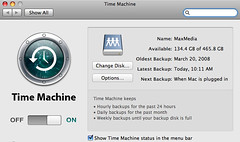
Comments